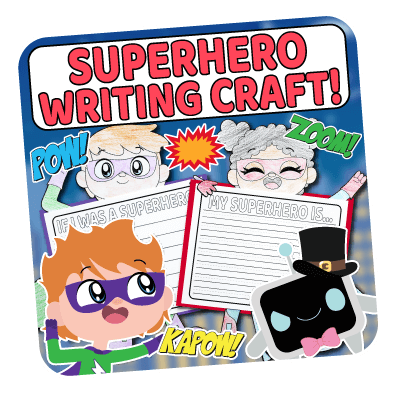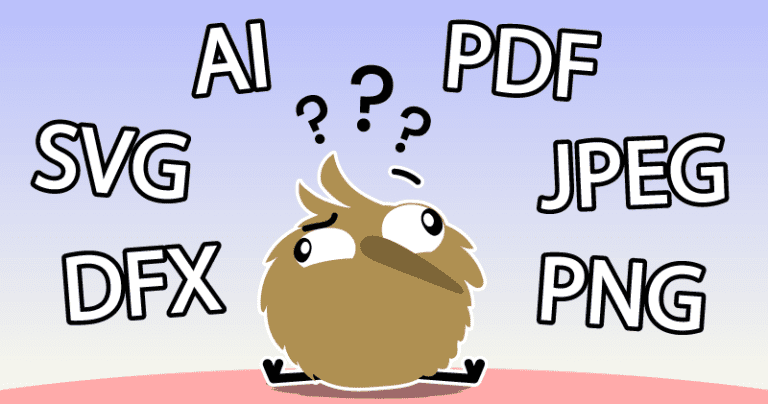
Our Guide To Clipart File Types
Our Guide to Clipart File Types You have most likely have seen the wide variety of file types that clipart graphics are saved as; PNG, JPEG, AI, SVG, DXF, PDF.
Home / Clipart Blogs / Our Guide To Clipart File Types
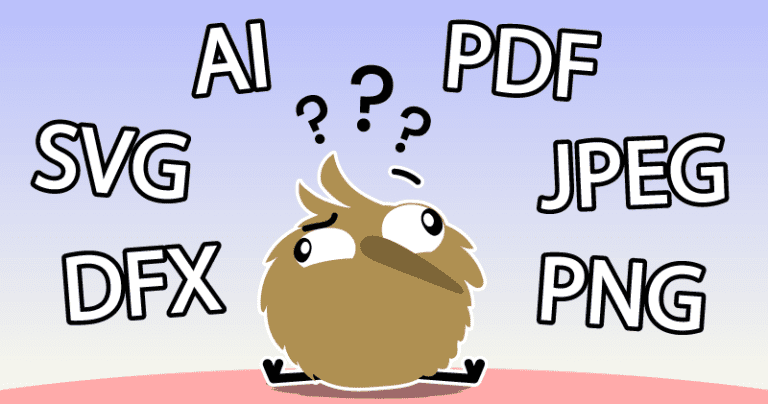
You have most likely have seen the wide variety of file types that clipart graphics are saved as; PNG, JPEG, AI, SVG, DXF, PDF.
With all these options it can be hard to know where to start! However, I can assure you that there is a good purpose for each one. Here we’ll explore them individually in Our Guide to Clipart File Types!
***
Although we only provide PNG clipart files at Lime and Kiwi Designs, we want to cover all file types in this guide because we know how confusing it can be!
Let’s begin by reviewing the list of the most common file types which you will see:
To help you understand them better, we have provided you with a downloadable example of all of the above file types. We always find it better when we can actually interact with the files we are learning about!
To download all of the files, please click on the Chick image below or click here.
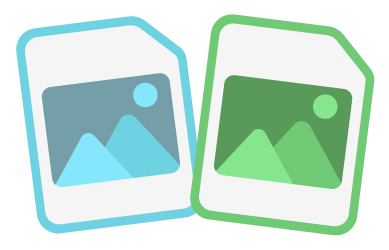
Also known as: Portable Network Graphics
Background: Originally created to replace the GIF file format, PNG files offer users a far greater color spectrum for their size (16 million colors!). They also have a great loss compression feature, meaning that the size of the file can be smaller while still retaining image quality. They can be saved with or without a transparent background, or even semi-transparent!
Typical Uses:
Cons to using PNG: PNG files can hold a lot of data, which means it can shoot the size of your projects up massively. Due of this, it’s best to use them with caution. If you are trying to fit a lot into your work, I would suggest using PNGs for those special occasions while compromising with JPEGs for anything else.
There are plenty of free tools online that can help you compress PNG files even further, with only losing a little bit of image quality. One site we have used for a long time that we’d recommend is TinyPNG.
PNG also only works in RGB rather than CMYK. So for anyone working with print, please expect some color alterations to occur as a result.
All of Lime and Kiwi Designs clipart packs (including our free clipart packs) use the PNG file format!
Also known as: Joint Photographic Experts Group
Background: Named after the organisation that created it, their aim in 1992 was originally to construct a file that could display photos digitally while also keeping the file size low. This was accomplished by removing any colors the human eye couldn’t register. Also called ‘lossy compression’, it’s a pretty smart way to get results!
Unlike the PNG, JPEG can be saved as both CMYK and RGB – but keep in mind that colors will vary if you convert them. It can also display around 16.8 million colors, so you can see why it is popular amongst artists and photographers!
They are also great for use online as their small file size makes for fast loading speeds.
Typical uses:
Cons to using JPEG: Despite being able to display a lot of colors we CAN see, by removing the ones we can’t, it can make things go a little fuzzy around the edges. Quite literally! What originally looked nice and crisp can turn blurry. The compression can also create jagged edges on gradients as color transitions don’t quite transition as smoothly.
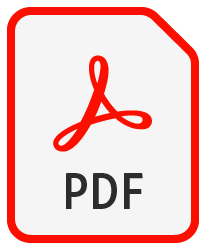
Also known as: Portable Document Format
Background: Created by Adobe, it automatically works well with their other products such as Illustrator and InDesign. You are able to directly edit a PDF in these programs without the fear of data loss (unless you purposely compress the PDF as a ‘reduced file size’ version).
One amazing feature about PDFs is that you only need a PDF reader to access the information. Though you won’t be able to edit it fully (depending on how the file was saved), it is a great way of sharing numerous pages of images and text. This means you don’t have to spend money on subscriptions or buying software to use PDFs.
If you do have the correct software to create or edit PDFs, you have the extra bonus of adding password protection as well. This way, you can be extremely selective over who can view or edit your work.
Typical Uses:
Cons to using PDF: Though PDFs are great for certain tasks, not being able to edit PDFs can be frustrating. Unless you have InDesign or Illustrator already installed, you won’t be able to extract anything. Also, there’s the chance that the creator of the PDF unticked certain features that cause the PDF to ‘flatten’. This means that your PDF file will only comprise of a set of JPEG images, rather than pages with individually accessible assets.
There have also been complaints about the lack of interactive components or user-friendly experiences. So in reality, it really boils down to what you want to use the PDF for.

Also known as: Adobe Illustrator
Background: Popular amongst graphic designers, this file offers a lot for a small size. Plus, .ai files main appeal is its use of ‘vectors’. Whereas formats such as JPEGs and PNGs rasterise digital images, which makes it nearly impossible to resize them. Vector allows you the ability to shrink or expand your images to whatever size you require. This means images won’t get distorted and fuzzy when scaling them (unlike PNG and JPEG files).
For anyone looking at vector files, you may have come across a file type called an EPS. These are actually the original .ai files that Adobe started with. Though old, EPS files will also be editable in Adobe Illustrator.
Typical Uses:
Cons to using AI: Not many programs can open up an AI file sufficiently. To use this file, you will either need to pay a monthly subscription for a year with Adobe, or use a program called Inkscape, which is freeware.
It is a great file format, but unless you know how to use these programs, editing the files can be a challenge.
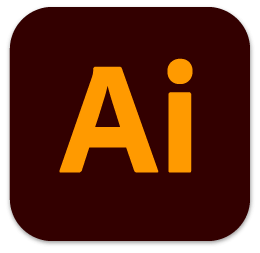
Also known as: Scalable Vector Graphics
Background: As the name suggests, this vector image can be scaled to any size. This can be done without requiring the use of special software such as Adobe Illustrator. They are also extremely favorable amongst crafting enthusiasts as they work perfectly with the popular Cricut Studios cutting tool.
In addition to these, SVG’s also maintain their ability to contain readable text. This is fantastic for internet users who use screen readers to search the web! If you are using SVGs on your website, the screen reader will read out the text from the SVG image to the viewer, providing clarity for them. A win-win situation for everyone!
Typical uses:
Cons to using SVG: With these benefits, a few things had to be restricted, such as color use. Unlike JPEGs which use pixels to hold color information, SVGs tend to be quite limited. They unfortunately cannot hold so much color detail.
Another pitfall is the lack of programs that are able to open SVG files. If you are an Adobe Illustrator user, you will be able to access the file and edit it however you see fit.
You can also drag and drop the SVG file to view it on any web browser. Some older browsers may have issues with opening SVGs however, causing undesirable effects for the user.
Also known as: Drawing Exchange Format
Background: Typically used for CAD applications, this file is an ‘open format’. This means it was originally used for sharing graphics across departments. This allowed businesses to use the same universal file format if they were working on the same project (such as an engineering design).
A lot of DXF files we have sold however, have been for arts and crafts purposes. Users are able to import the file into programs such as Silhouette Studio for wood or metal carvings.
Cons to using DXF: The way that DXF stores information about its content differs greatly from the other file extensions. To put it simply, this file type will save images using text rather than pixels or vectors. Ultimately making it far slower to work with than its size-friendly cousins.
If you do use this file in a CAD software that supports 3D, keep in mind that it won’t be able to store 3D space information. DXF only works in 2D.
Even though it can be daunting to know where to start with some of these file types, everything becomes easier with practice!
Remember that we only use PNG images for our clipart, and we have an ever-growing collection of paid and free commercial-use clipart out there. Get downloading and happy creating!
For more useful info on how to use clipart, please check out this post!
Related posts:
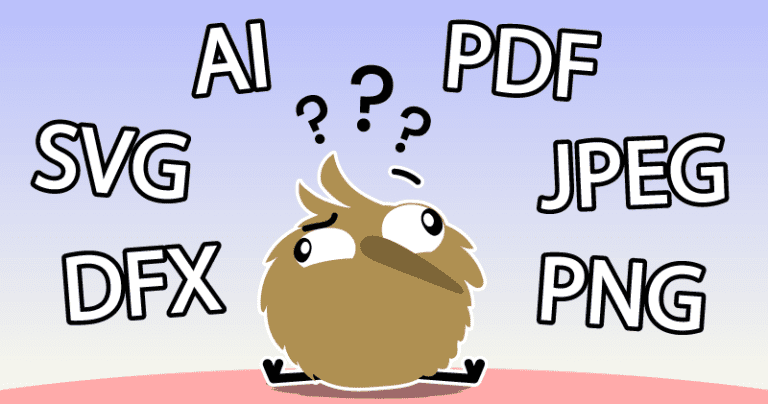
Our Guide to Clipart File Types You have most likely have seen the wide variety of file types that clipart graphics are saved as; PNG, JPEG, AI, SVG, DXF, PDF.

How To Use Clipart: Our Guide This blog article is always being updated, so be sure to check back regularly! *** At Lime and Kiwi Designs, clipart is our thing!
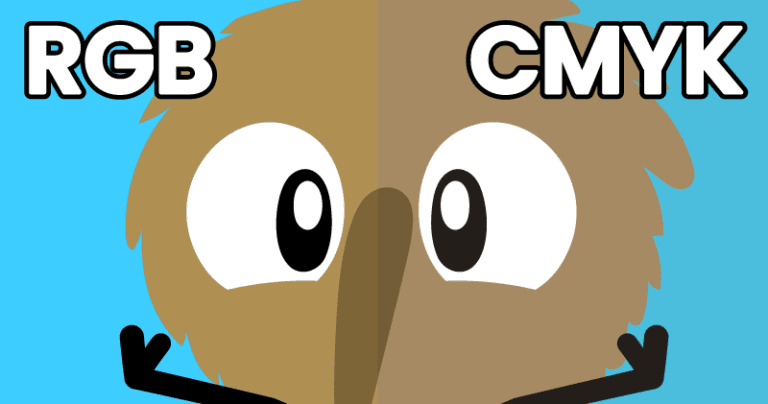
What’s The Difference Between RGB And CMYK? While traversing the world of clipart, graphic designs, and printing as a whole; you may have come across the terms ‘RGB’ and ‘CMYK’.
A WRITING CRAFT
FREEBIE for you!
Join our newsletter to receive your FREE Superhero Writing Activity Pack PDF!
(Suitable for kids aged 5-9)
You’ll also get access to an exclusive free clipart pack every month!
Your kids will have the opportunity to color and cut out a superhero of their choice in a writing craftivity! They can also complete a few other printable activities to write, draw and color!